Using Configuration Notes and Project Notes
Keeping Track of Your Configurations
If your project contains many configurations, trying to keep track of specific details of each one can be confusing. The Configuration Notes feature can be used to help you remember how you've set up each configuration.
Configuration notes are just free-form text that you enter using a simple text editing facility provided by MSO. In addition, you can use the configuration notes browsing feature to quickly view the notes for any configuration while navigating the Config View. These features are described below.
Creating Configuration Notes
There are two ways to create text notes for a configuration.
- From the main menu, choose Config, Create/Edit Configuration Notes. You'll be presented with a dialog box for configuration selection. Select the name of the desired configuration and click OK or double-click the configuration name.
- From the Config View, select the root folder for the configuration, right-click and choose Create/Edit Configuration Notes. This is shown below.
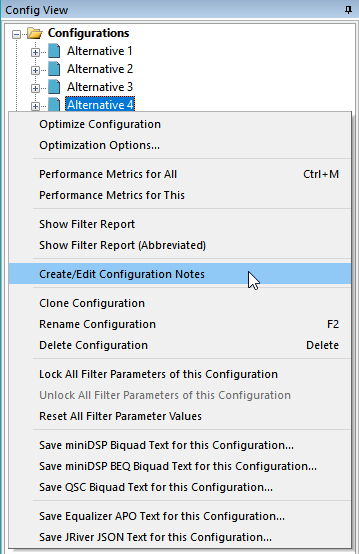
Performing either of these steps causes a configuration notes editor window to appear. This is shown below, along with some text that's relevant to the configuration.
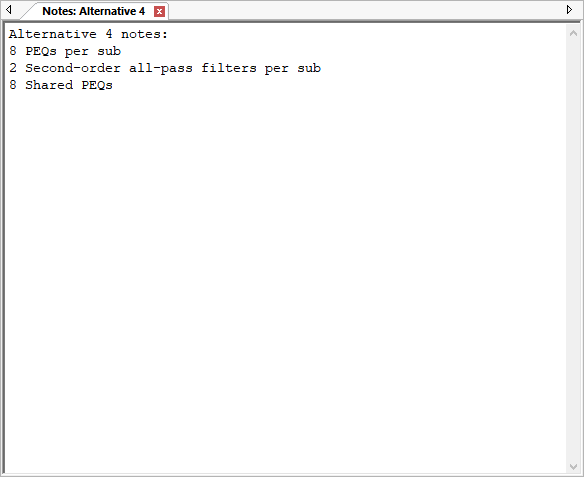
You can enter any text you want here, and it will be saved to the configuration you chose above.
Browsing Configuration Notes
If you want to quickly look at the notes for various configurations without changing them, you can use the configuration notes browsing feature. To browse configuration notes, just select the configuration in the Config View. If that configuration has text notes, the Config Notes tab of the Output Window will be automatically activated and will display the notes as below. The Config Notes tab of the Output Window will not be automatically activated if the selected configuration has no text notes or if an optimization is currently running.
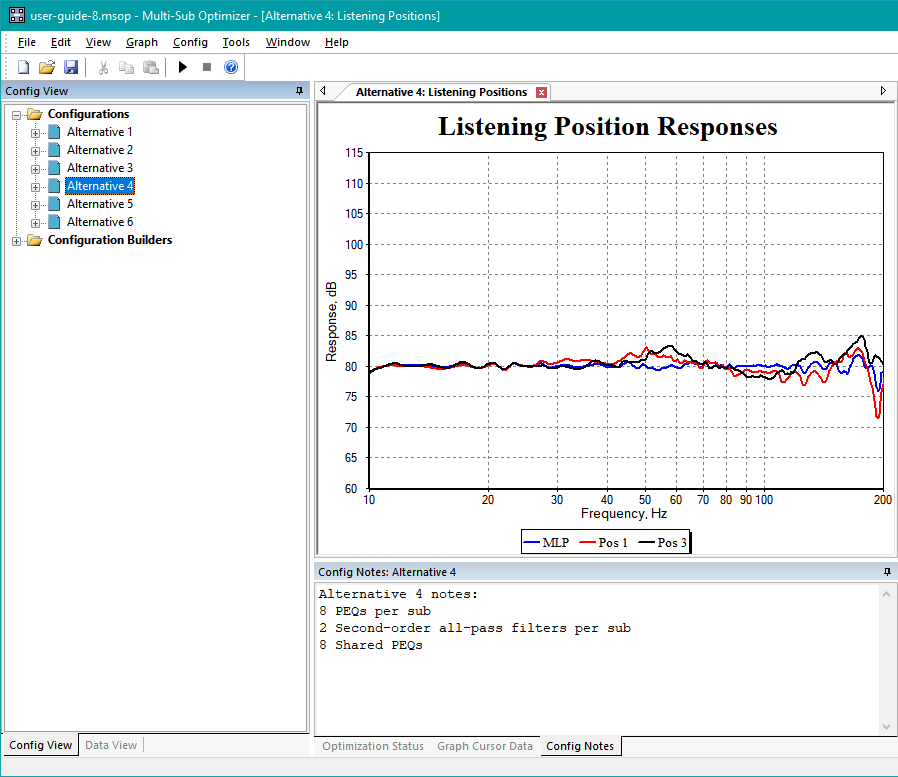
As you change the selected configuration in the Config View, the displayed configuration notes in the Config Notes tab of the Output Window will automatically change to match the new selection.
Creating Project Notes
There are two ways to create project notes.
- From the main menu, choose Tools, Project Notes.
- From the Config View, select the folder named Configurations, right-click and choose Project Notes. This is shown below.
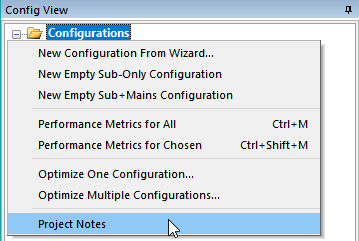
A tabbed editor window that looks almost identical to the Config Notes editor described above will be launched. Here you can add information that's relevant to the project as a whole, such as measurement information, sub locations and so on.